Psious smartphone app
QUICK START GUIDE
General Warnings:
- Create a safe space and / or appropriate environment for virtual reality devices.
- Make sure your patients are in good health before using virtual reality. If they are pregnant, elderly, or if they suffer from physical, mental, visual or heart problems, please ask them to consult their doctor.
- The presence of an adult during the use of virtual reality is necessary for children under 18 years of age. With greater emphasis on children under 12 years.
Possible side effects:
- Epilepsy, loss of consciousness, seizures, involuntary movements, management disorders, nausea, dizziness, drowsiness or fatigue. For techniques on how to manage VR sickness you can watch the video ‘Virtual Reality sickness’, in the Learn to use Psious! section in our Academy
- Eye pain, visual fatigue, visual seizure or visual abnormalities.
- Redness of the skin, eczema, swelling, irritation or discomfort.
- Excessive use may cause imbalance or motor incoordination.
If during one session your patient suffers from any of the mentioned symptoms, immediately stop using the virtual reality device. Symptoms produced by use, although mild, may persist for a few hours.
If you use VR equipment, then the recommended time of use is 30 minutes.
* Take a break of 10 to 15 minutes every 30 minutes of use.
APP INSTALLATION
It’s as easy as installing an app on your smartphone!
- Download the Psious VR app from the Google Play store for Android or from the App store for iOS:
 |
 |
- Enter the app and accept all the permissions required.
- When you see the image of a four-digit code, you can start the session.
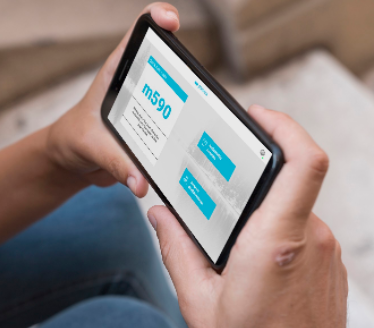
Next you will learn how to use the two available modes.
Note: To configure VR elements, it may be necessary to install the Google Cardboard app
QUICK START GUIDE SMARTPHONE APP: Automatic Mode
What is Automatic Mode?
In the Smartphone app using the automatic mode allows your patients to work AUTONOMOUSLY on certain therapeutic objectives set by both of you. The application is designed so that the patient can work autonomously and without the need for the presence of the therapist.

STEP BY STEPTUTORIAL
CONNECTING EVERYTHING AND STARTING: AUTOMATIC MODE
- Click on the Automatic Scenes section.
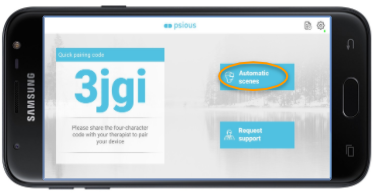
- The two scenes are prerecorded and always available:
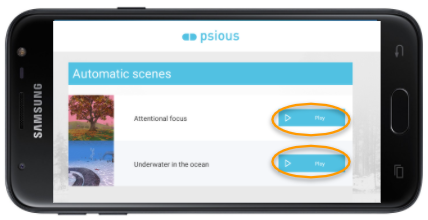
- Attentional focus: for management of attention, emotions and thoughts.
- Underwater in the ocean: for activation control
- If you don’t have a virtual reality headset, you can start the session by simply starting one of these two environments.
- To move within an environment, you can slide the view with your finger touching the screen.

- If you do have a VR headset, you should access the app’s settings.
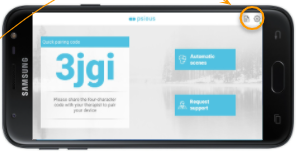
- There you will see the option to Enable VR mode
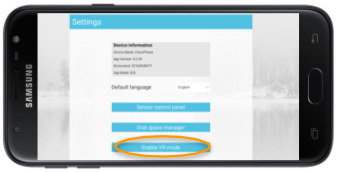
- Now, the phone must be placed in your universal VR device/Cardboard viewer.

You’re ready to go!
Note: To configure VR elements, it may be necessary to try one of these options:
- Install the Google Cardboard app
- Scan the corresponding QR code to configure your brand of VR headset. You can consult a list of codes HERE
HOW TO EXIT THE VR MODE
Locate a point on the screen that will be used to “look” to interact with the elements of the menu.
- Look at the gear on the left side.
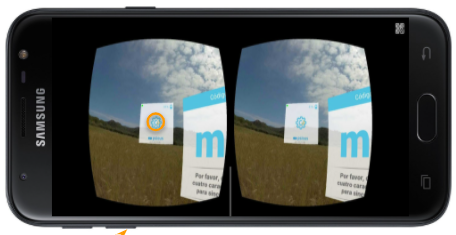
- Look at the button that says enable 2D mode.
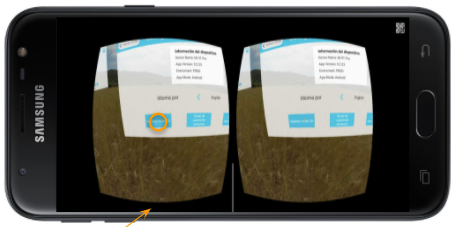
QUICK START GUIDE SMARTPHONE APP: Guided Mode
What is Guided Mode?
In its guided mode, the Psious VR smartphone app gives you the possibility to work REMOTELY with your patients without the need for a VR device, but being able to access all the Psious.pro content.
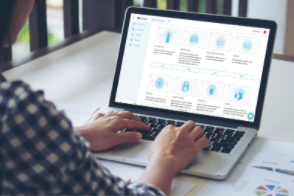
CONNECT THE ELECTRODERMAL RESPONSE SENSOR
If you have purchased the eSense physiological sensor from us, then there’s no need to install the eSense app, simply follow these easy steps
- Connect the velcros to the sensors on the cable.
- Plug-in the cable to the Smartphone via the Audio jack.
- Put the velcro sensors on the patient’s hand – on the index and middle fingers.
- Half-way along the cable you’ll find a mini-jack input to connect your headphones.

Note: If you haven’t purchased the sensor, plug in the headphones as usual.
STEP BY STEP TUTORIAL
CONNECTING EVERYTHING AND STARTING: GUIDED MODE
Once you have installed the Psious VR app on your, or your patient’s, Smartphone, you should follow these steps:
- From your computer, enter the Psious platform: psious.pro
- Log in to your Psious account. You should have received your account details by email.
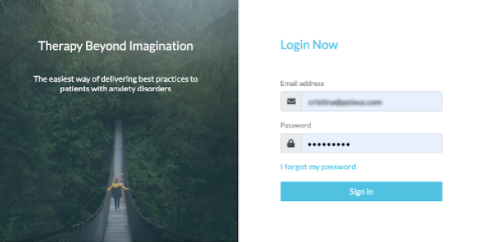
- In the top right corner of the platform you’ll see Add device.
- To pair the VR headset with the platform, enter the 4 digit/letter code and hit Add.
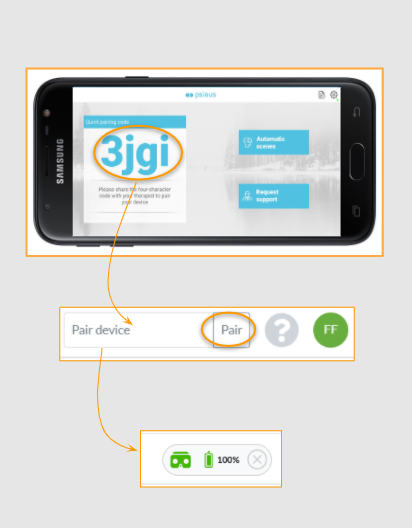
- If you don’t have a virtual reality headset, you can start the session by simply starting one of these two environments.
- To move within an environment, you can slide the view with your finger touching the screen.
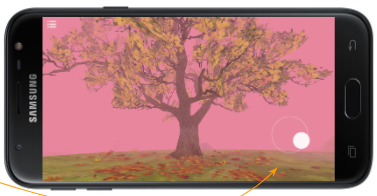
- If you do have a VR headset, you should access the app’s settings.
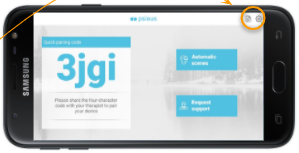
- There you will see the option to Enable VR mode.
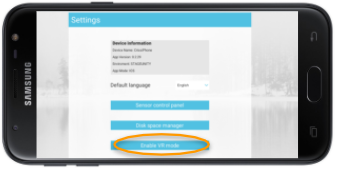
- Now, the phone must be placed in your universal VR device/Cardboard viewer.

You’re ready to go!
Note: To configure VR elements, it may be necessary to try one of these options:
- Install the Google Cardboard app
- Scan the corresponding QR code to configure your brand of VR headset. You can consult a list of codes HERE
HOW TO EXIT THE VR MODE
- Look at the gear on the left side.
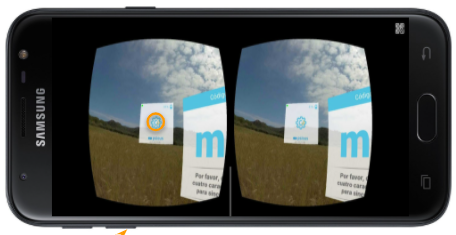
- Look at the button that says enable 2D mode.
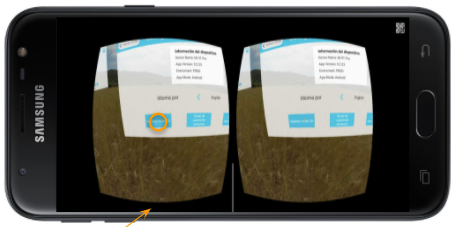
CUSTOMER SERVICE
If you want to contact us you can do so via the following methods:
We’re available, in local-time Spain (Central European Time, UTC +1):
- Monday to Thursday from 9am to 9pm
- Fridays from 9am to 6pm
Would you like to talk on the phone? Call us at:
US: +1 (929) 203-2055
Europe:+34 93 676 40 77
Would you prefer to write to us? You can address any questions or queries to: customerservice@psious.com
Do you have questions about the use of Psious? Chat Psious: Contact us directly within the platform and we will answer you as soon as possible.
Do you want to schedule a call? Schedule a call with us and we will be happy to assist you.
PATIENT SUPPORT
If your patient has problems with the installation, please give them the following contact number:
+34 932 20 95 10 (Number for technical assistance for patients only)